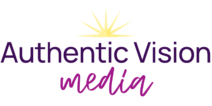If you know me, you know I love how accessible and easy-to-use Canva is, compared to more robust software, like Adobe Illustrator, Photoshop, and InDesign. Design tools are at our fingertips, and anyone can create lovely documents and worksheets to supplement their business and programs!
The dark side of Canva is that it can be a huge time-suck. If you don’t show up with a plan, you can easily get lost and distracted.
Today I’d like to share with you the workflow that I use when creating workbooks in Canva. We’ll be going over the order of operations as well as some key design elements you don’t want to leave out of your process.
Plan the Structure of Your Workbook
Start by Writing Your Workbook in a Google Doc
Save Canva for the design aspect of your project. Before you dive into designing, make sure you have your content fleshed out and edited. I highly recommend hiring a proofreader or sending your document to a trusted friend to flag any errors.
As you write your content, use Google Doc’s Styles feature. Assign your headings appropriately. This will help you (or your designer) understand the hierarchy of information. We’ll use this information later when we establish Paragraph Styles as part of the design process.
Sketch Out Your Pages
If there are a lot of moving parts (infographics, side notes, photos, blank space for note-taking, etc), take some time to sketch up your page layout on a blank piece of paper. Draw some lines where the text will go, and draw boxes where there might be photos. Expert designers sketch out a general page layout before they start actually designing the page. Simply having an idea of what the page will look like will save you a ton of time.
Make Global Design Decisions for Your Workbook
This is probably the most skipped step in DIY Graphic Design: taking time to THINK about your design. It can be tempting to dive right into Canva and start throwing things together.
When you begin designing without careful planning and preparation, you’ll find yourself wasting valuable time. You’ll constantly be derailed from your state of flow when you have to stop and search for your logo or a photo. You will have to rework all your pages when you realize that you don’t have consistent paragraph styles or that your font size isn’t the best choice for your ideal audience.
Audience Demographics & Accessibility
It is vital to consider your audience demographic before you start any project. Your audience demographic will influence every design decision you make during your workbook project.
What is the average age of your reader? What advantages and disadvantages do they have?
We can not assume that all readers will have the same visual abilities. Colors, fonts, and font size will all have a great effect on the readability of your design.
Learn more about visual accessibility and test out your colors at Color.review.
Look & Feel
Spend some time thinking about the desired look and feel of your workbook design project. What descriptive words come to mind? Is there another workbook or lead magnet you’ve seen recently that’s inspiring you? How do you want your reader to feel when using your workbook?
Write down these descriptive words and any inspiration, and let your mind wander in that inspirational space for a bit.
Colors
Decide ahead of time what color palette you will use in your workbook design. Will it be your brand colors? Does this project merit its own branding and a unique color palette?
Determine your color palette for this project, and load it up in your Canva Brand Kit. (You can make a unique brand kit just for this project!)
Design Elements
Consider what design elements you’ll need in order to communicate with your reader.
Will you need visuals to support your text? Photos, infographics, and charts can all help your reader to visualize and retain information.
Design elements will also give your workbook its own creative flair. They will support your desired look and feel, as well as cultivate the desired feeling in your readers.
Since I am not an illustrator or a photographer, I love to go to CreativeMarket.com to find photos or other design elements that will supplement my workbook design.
Think through what design elements your workbook will need, and gather them in a folder for easy access.
Paragraph Styles
I nerd out over paragraph styles. It’s the main reason I love using InDesign for workbook design- because it makes creating and updating your paragraph styles so easy!
It’ll take a little extra time in Canva, but it’s the key to making your workbooks look professional.
Creating your Paragraph Styles means determining ahead of time what your text will look like depending on its hierarchy.
Typically, you’ll want to consider these categories:
- Section Titles
- Subcategory titles
- Paragraph Text
- Photo/Illustration Subtext
- Quotes & Citations
- Footer Text
Open a blank Canva page, and copy and paste this list into it. Put each category into its own text box. Determine the design of each category.
Typography elements to consider could include:
- Font
- Font Size
- Color
- Text Style (italics)
- Font Weight (bold, thin)
- Font Case (uppercase, lowercase, smallcaps)
- Letter Spacing
- Line Height
Designing your paragraph styles with care will ensure that your entire workbook has a visual flow and hierarchy. This helps your reader to understand the context of what they’re reading and how it fits into the bigger picture of your workbook.
Seeing all of your Paragraph Styles on one page will help you to check for consistency and hierarchy. In general, text higher up in hierarchy will be bigger or bolder than text that is lower in hierarchy.
Begin Designing Your Workbook
Once you’ve got your content, design choices, and any creative assets all finalized, you are ready to begin designing your workbook.
Cover Design
Sometimes I use a whole separate Canva file to store all my cover design ideas. I keep a folder on my computer of screenshots of cover design inspiration to call upon in such a time as this.
Design a few different options with different focuses: with photos and without, with lots of color or lots of white space, something fun and something more minimalist. Once you’ve got a few ideas out of your head, you can make tweaks and iterations and see where it takes you.
Content Pages
Designing each individual page is so much easier since you have a clear hierarchy in your document, page layout sketches, and pre-established paragraph styles.
Go through your workbook page by page, pasting in your text and designing each page according to your desired look and feel.
Your Summary and Bio Page
If you are not including a summary and bio page at the end of your workbook or lead magnet, you are missing an opportunity. Maybe not every single workbook for your 12-module program needs a bio page. However, any document you are putting out into the world needs to point back to you. Whether someone found your lead magnet on Pinterest or cracked open your workbook years after buying your course, you want your reader to know how to find you.
I recommend writing up a short summary of what you’ve covered in your workbook as well as an overview of who you are and what you do. Top that off with any links to connect with you.
(Bonus tip: Keep a Canva file that has just your bio page with your links, so that you can easily add this to any design!)
Page Numbers
Last but certainly not least, don’t forget to add page numbers to your workbook! Hopefully, this will be a feature in a future version of Canva, but for now, you’ve got to add page numbers manually.
Page numbers will not only help you and your readers navigate and reference your workbook, but page numbers also add to the credibility and professionalism of your workbook. You want your workbook to be referenced like the work of genius that it is.
(If your workbook is getting lengthy, you’ll want to add a table of contents as well!)
Get Started on Your Workbook Design!
There you have it- your inside look at my personal workbook design workflow. Page layout design has always been a fun process for me, and I hope that seeing my workflow helps it to be a fun process for you, too.
If you take one key point away today, let it be this: Do your prep work before you start designing. Write the content, collect your design assets, and have a vision of what you want your project to look like. Entering your Canva project with a well-thought-out plan will save you time and yield a better outcome.
Is your brain saying “Thanks, but no thanks”?
For those of you who want to stay in the CEO seat of your business, focus on idea development and communication, and save valuable business development time, I’ve got your back.
Schedule a call with me so we can get started on your project.

Save to Pinterest