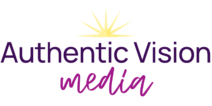Picture this: you’re designing your graphics in Canva. You’re pretty competent, and you know how to use your branding so that everything is cohesive and on-brand. Your text is crisp and legible. Your photos and design elements match your brand aesthetic.
But something still feels off. What is it?
The number one reason your graphics feel muddy and unremarkable is this: your design lacks visual hierarchy.
Without visual hierarchy, no one part of your graphic is given more importance than another. Your graphic ends up muddy and unclear, even if it’s on-brand and readable. As a result, the viewer’s eye will go around in circles and never find a safe place to land. And then they’ll scroll right by.
In this blog, I’m digging into the 4 tools designers use to create visual hierarchy in their designs, so that you can create scroll-stopping, eye-catching graphics for your marketing.
What’s Visual Hierarchy?
Visual hierarchy is the visual differentiation or contrast between pieces of information, in a way that leads the eye of the viewer from the information that is most important to the information that is least important- by visually making that information most prominent to least prominent.
Want to find out if your graphics have enough visual hierarchy? Blur your eyes when you look at it. Without a visual hierarchy, everything will look like a big blob, with no part standing out from another. When your viewer sees your graphics, their eye won’t know where to settle first, they’ll be confused, and they’ll scroll right by.
If your audience is scrolling by your social posts, they’re certainly not buying what you have to offer, and they’re getting a negative user experience with your business. In my blog about creating an immersive experience with your marketing, I discuss how your marketing has the power to evoke emotion, let your audience know what you’re all about, and give them a taste of what it would be like to work with you. If your audience is confused, you’re missing your chance to make a great impression.
Here are your main tools for creating visual hierarchy in your designs:
- Typography (Font, weight, style, etc)
- Size
- Color
- Spacing + Grouping
Before we explore the tools above, let’s understand how different methods pull your text to the forefront or push it to the background.
Up-popping and Down-popping in Graphic Design
According to Erik D. Kennedy, there are two categories of styles that you can apply to text:
Styles that increase visibility of the text. Big, bold, capitalized, etc.
(Read more in 7 Rules for Creating Gorgeous UI)
Styles that decrease visibility of the text. Small, less contrast, less margin, etc.
When we apply a style that increases visibility, we are up-popping it. When we apply a style that decreases visibility, we are down-popping. Another term graphic designers use is “visual weight.” Elements that are more prominent and visible have more visual weight.
Let’s dive into each method. I’ll be using this graphic as an example, and show you how to use each visual hierarchy tool to improve readability and comprehension:

Using Typography to Create Visual Hierarchy
A simple way to create visual hierarchy in your designs is to change up the typography between different pieces of information.
You could make your headlines a different font.

Make them bold or italic.

Use all-caps (and increase letter-spacing for better readability!)

Or a combination of the above!

Using Size to Create Visual Hierarchy
Another way to guide your reader through your design is to create size difference in the information in your graphic.
In this example, the headline is larger than everything else, so you read it first. The call to action is the last thing the viewer will read because it is the smallest.

Using Color to Create Visual Hierarchy
Changing the color of your text to create visual hierarchy offers a world of possibilities. A brighter, higher-contrasting color can help text stand out, while a less saturated color will be less attention-grabbing.
Here is an example of using color to up-pop the headline:

Here is an example of using color to down-pop the description:

Using Spacing + Grouping to Create Visual Hierarchy
White space is an essential element of graphic design, as it creates breathing room for your viewer to take in information. Creating space also allows us to group information together as well as show separation between certain elements.
In the examples above, I grouped the information to show where and when each movie was playing. If I hadn’t grouped the information and provided white space in between, it would have looked jumbled and confusing:

In your next design, think about what information is related and is best understood together. For example, if you’re promoting an event, you might group the date of the event next to the title. Or if you’re sharing a location, you might group the address with the name of the place.
Combining Design Strategies for the Right Balance of Contrast
Some of the design tools in this blog are either too much or too little on their own. For example, increasing the size of a headline is more hard-hitting, and changing the color of a headline is more subtle (depending on the color!).
When we create visual hierarchy in graphic design, we often use a mix of these strategies. Here’s how I might go about designing the above example, using each tool to create contrast and hierarchy.
First, I might adjust the spacing/grouping, so I’m clear on the flow and organization of the design:

Then, I might change the typography of the headlines and make them larger. I’d also change the typography of the dates to set them apart from the addresses:

Lastly, I would change the color of the text:

Using all the strategies in the right balance together really help make this graphic easy to understand and scan.
Give It a Try!
A lot of times, when a graphic just feels “off,” it’s because it is lacking dimension. Nothing really stands out and there is no focal point. Now you know how to bring elements forward or backward and create flow in your design with visual hierarchy. Be sure to also consider these other guidelines for improving your graphics with better typography.
Next time you’re designing graphics, try using typography, size, color, and spacing/grouping to create visual hierarchy!
Want an expert look at your marketing visuals? In my Design & Messaging Audit, we’ll clarify the message of your marketing, so that your graphics aren’t just lost in the void of social media. Book your audit here!

Save to Pinterest