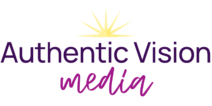If you’re a small business owner, Canva is a gamechanger! Canva has made simple graphic design available to everyone, even without a computer, and especially without loads of cash to spend on high-end software. Even if you have experience with the Adobe Suite, Canva streamlines graphics creation and makes collaboration a breeze. However, if you’re not a Canva pro, there’s a good chance you are wasting time designing in Canva.
Canva’s interface is visually appealing and super easy to use. But you know what? That’s kind of the problem. It’s so easy to get really comfy working in Canva. I could just tinker with my graphics all day, keep making slight changes or even total overhauls, and before I know it, hours have passed.
Does that sound like you?
As a small business owner, you know how important it is to be efficient with your time. Exploring the many features of Canva and weighing every single design choice is decidedly not the best use of your time. Here are some ways to reclaim your time and stop killing your productivity when using Canva.
Have a Plan
Before creating a new project in Canva, you need to have a plan. Here are some details you should know before you start working:
What am I working on?
This may seem too obvious, but you need to be clear in order to stay focused!
What do I want this graphic to look like?
Seriously, consider getting out a piece of paper to get the ideas out of your head before you start. This can feel like an added step, but this eliminates so much time wasted by just “winging it.”
What file size do I need?
Canva makes size selection so easy. It has presets for all the typical social media sizes, and you can insert custom dimensions. So what’s the end-goal for this graphic? Instagram, email, print? Know what size you need before you start.
Will I be using a template?
And if so, will I be using a custom-made template, or a template from Canva? Going down the Canva-template-browsing rabbit hole can be a huge time-suck, so make sure you have a plan ahead of time! My favorite tip for when I know I need to browse around for the right option: set a timer! When the time is up, I need to make my decision and move on.
What assets do I need for these graphics?
Gather your assets BEFORE you even open Canva. Text, graphic elements, photos, any other information.
What branding will I use?
Whether the graphics you’re creating are for your business or someone else, all the branding options should be pre-determined. Have your brand fonts, colors, and logos easily accessible.
Getting clear on these questions before you get started will save you from wasting so much time in Canva. Otherwise, you’re going to open up Canva and just play around until you settle on something you like. When you start a new project—any project—you need to first form a vision of what success looks like. If you don’t have a vision of your goal, you’ll never hit it.
- What impression of your business do people get from your graphics? Check out my tips on how to make your graphics look more professional.
Establish SOPs
If you’re working on a similar project over and over again, you’re going to want to define some standard operating procedures. Your SOPs could include information such as…
What programs/websites you need to open when you start working
For example, if I’m creating graphics for my own social media, I want to open airtable as well so I can see my content plan. (Are you an airtable convert yet? It’s like spreadsheets on steroids. PLEASE go try it out!)
If I’m working on graphics for a client, I might want to also be looking at the project details in Asana.
Where to find information relevant to your graphics
Make it clear (or include a link!) on where exactly to find instruction and content related to the graphics you’re creating. Where do we need to look for the blog title, or where do we find brand photos?
Naming conventions & organizational guidelines
Establish and make a note of how files will be named and organized. File names could be something like “MMDDYY – Platform – Client Name”. (Make sure to be clear on WHICH date will be referenced!)
With Canva Pro, you can create folders. Think about what you would be looking for if you were looking for this file. Instagram posts? Create a folder for Instagram. Do you reference your graphics by month? Have different folders for each month. If you start to have more than 10 files or folders in one place, you may want to create another layer of organization.
What templates to use
Especially if you’ll be handing off projects to your team, you’ll want to establish your templates ahead of time. Canva makes it super easy to publish a design as a template, and then you or your team can continually reference that template.
What file types to download
Thinking about the end goal for this graphic, what file type will you need? Make a note of it, so there is no question.
Where to save/upload finished files
Organization is crucial to collaboration! Make sure you have a pre-determined place for you or your team to store your new files so that they can be used for their purpose.
Having all this information laid out chronologically can be a great way to start collaborating with a team member on your graphics. Once you’ve done the same thing a couple of times, you can make a note of the steps, and start to think about handing off that task!
- PS – Canva Pro makes collaboration SO easy. With Canva Pro, you can create a brand kit so that your brand colors and logos are easily accessible, resize your designs effortlessly, AND save your designs as templates for your team to use. Get started using Canva Pro!
Hire a Graphic Designer
Whether you have an established aesthetic for your business, or you’re starting from scratch every time you open Canva, a graphic designer can take on this part of your business. Most designers are open to varying degrees of your input- you don’t need to be afraid of letting go!
Think about it: you started your business because you have something to offer the world. You have something the world needs. Graphics are an important piece of how you get your message out there. However, graphics creation is likely not where your business really needs YOU. Your business needs YOUR unique brain to generate ideas, work with your clients, and instill your message into the world.
Hiring a Graphic Designer is not just a nice thing to have. It could be the push you need to take your business to the next level. Working in the nitty-gritty tasks of your business is robbing you of valuable CEO time. You might THINK you have time to create graphics, but if your business is ever going to grow, you need to make hard decisions that free up your time. You need CEO time to envision where your business is going, create or refine your offers, determine your next hire, and more. The accessibility of Canva has fooled you into thinking that since you CAN use it, you should be using it.
Where Do You Start?
So what’s your next step? If your business is new, start with taking five minutes to plan before you open Canva. If you’ve been using Canva for a while, it might be time to make a document of your SOPs. But if you’ve been running your business for a while now, and you’re still the one creating your own graphics in Canva, I highly suggest considering hiring a graphic designer. Once you experience an increase in the quality of your graphics after spending LESS time on them, you’ll never want to go back. Choose the right next step for you, and stop wasting time in Canva!
Curious about how I can help you take your time back? Find out if my Graphic Designer Retainer packages are for you.
PS – Follow me on Instagram for more tips on how to take your graphics to the next level! Check out my highlights for Canva tips!

Save to Pinterest